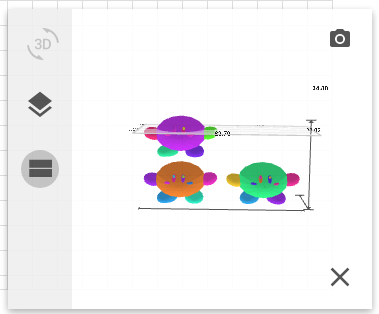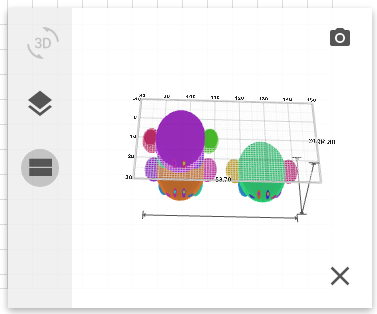3D Preview
The 3D previewer allows you to see the canvas as it would appear in 3D.
You can render the current scene either by clicking Auto Render on the sidebar under "3D Previewer" or clicking 3D Preview on the 3D previewer.
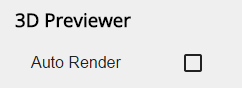
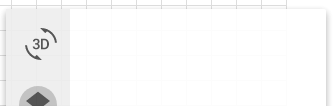
If Auto Render is not selected, you will need to manually render the scene every time a change is made to the canvas by clicking the 3D Preview button on the 3D previewer.
While the 3D Previewer is rendering, there are two options for views: overhead and side. Below is an example canvas configuration and how it appears in both views.
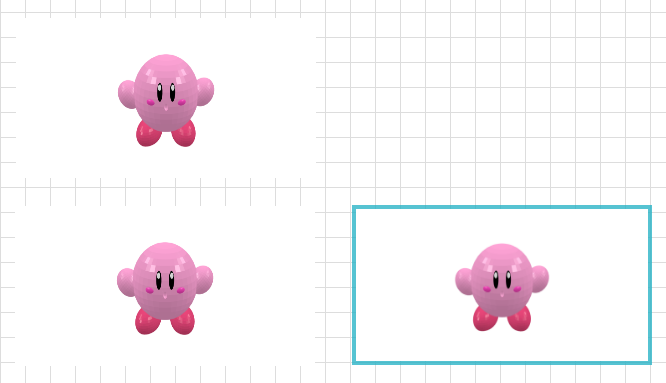
The overhead view shows a top-down perspective and depicts the scene above as follows:
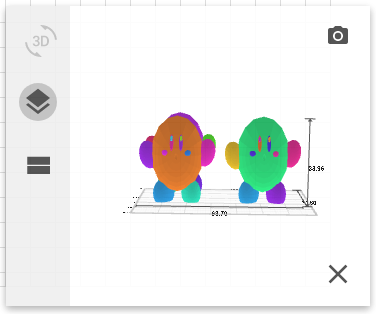
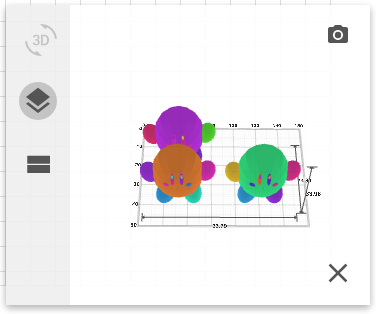
The side view shows the scene from a parallel perspective and depicts the same scene as follows: